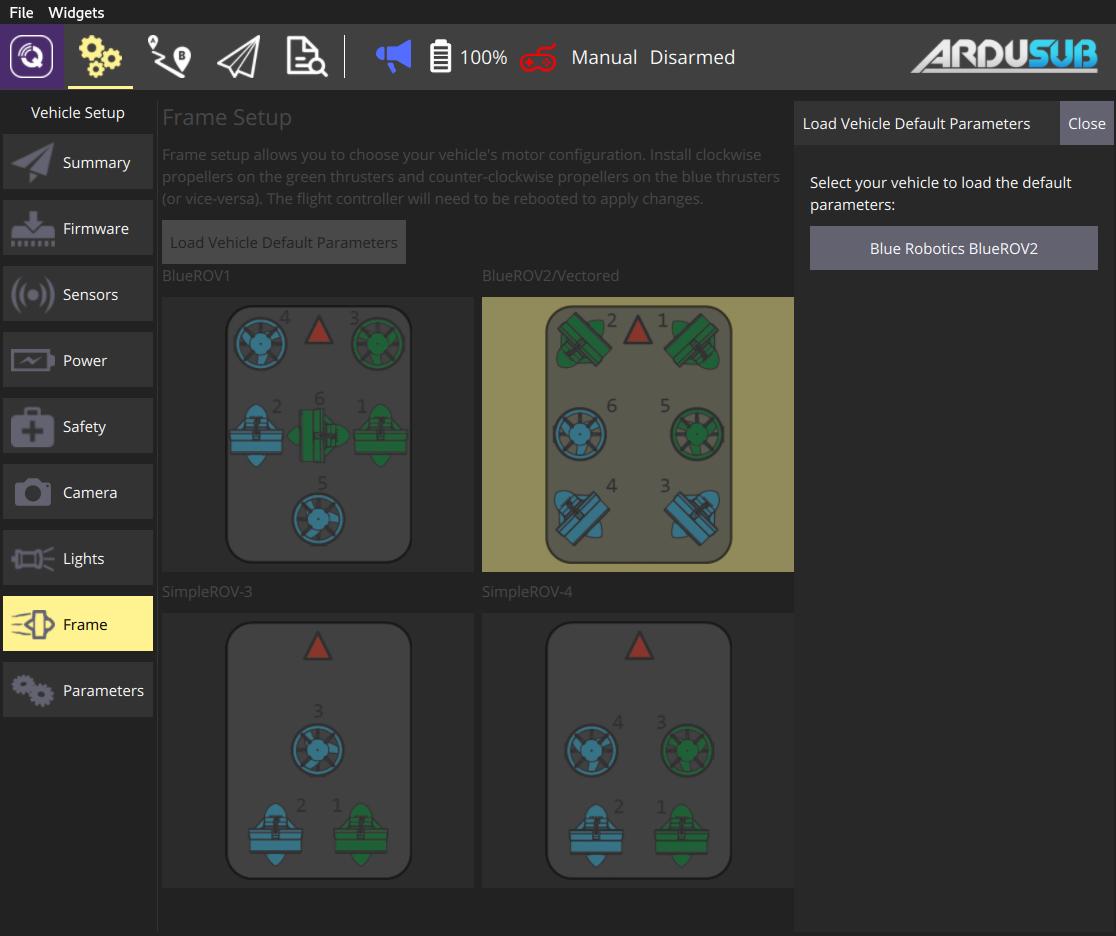Airframe Setup (ArduPilot)
Airframe Setup is used to select the frame class and type that matches your vehicle
INFO
Airframe Setup is only available on ArduCopter and ArduSub vehicles (it is not shown for ArduPilot Rover or Plane vehicles).
ArduCopter Airframe Setup
To select the airframe in Copter:
First select the Gear icon (Vehicle Setup) in the top toolbar and then Airframe in the sidebar.
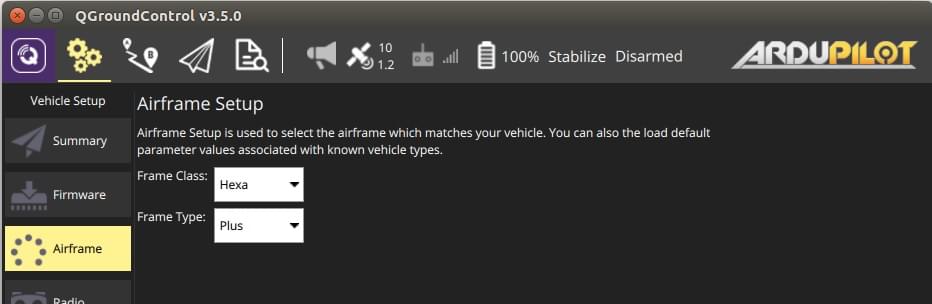
Select the broad Frame Class for your vehicle:
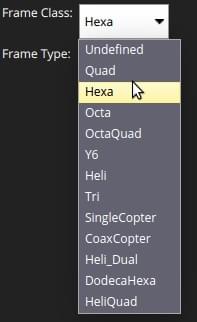
INFO
You will need to reboot the vehicle for class changes to take effect.
Select the specific Frame Type for your vehicle:
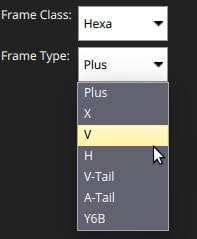
ArduSub Frame Setup
To select the frame type for Sub:
First select the Gear icon (Vehicle Setup) in the top toolbar and then Frame in the sidebar.
Select the frame type that matches your vehicle (selecting a frame applies the selection).
Make sure that all green thrusters have clockwise propellers and all blue thrusters have counter-clockwise propellers (or vice-versa).
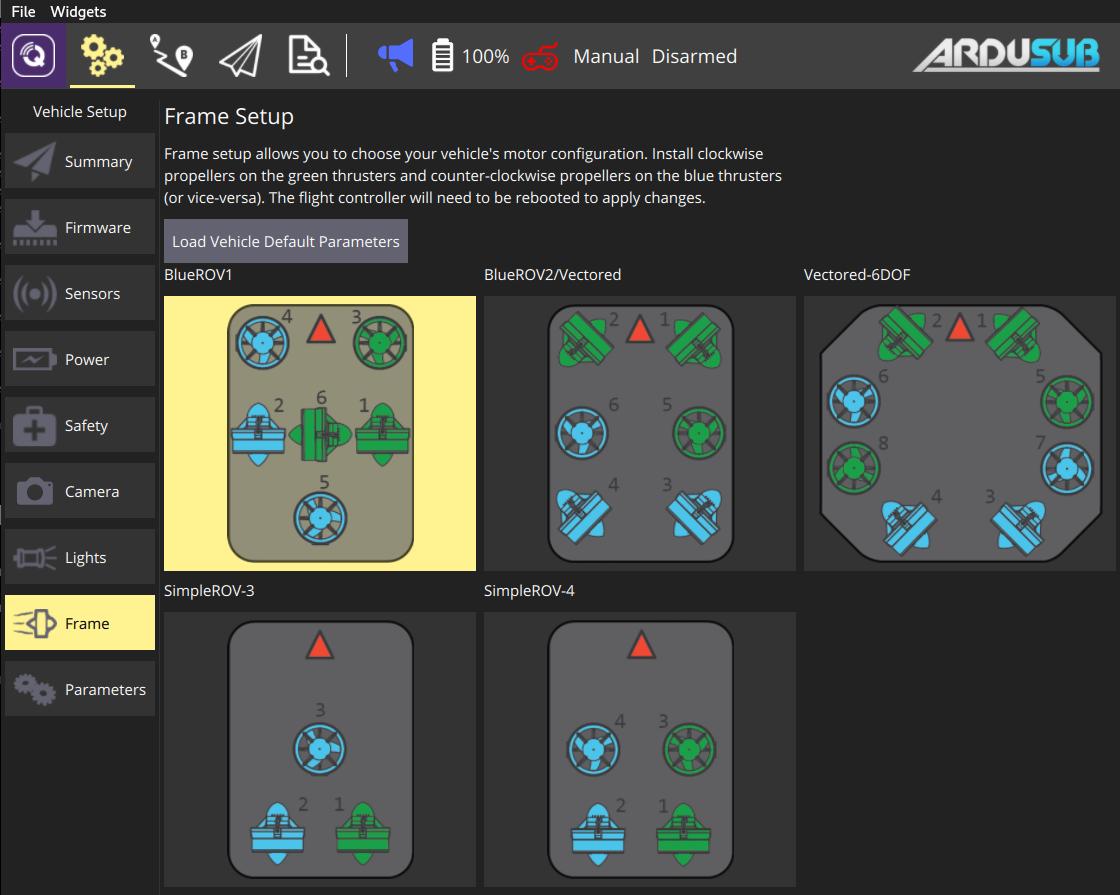
You can also click Load Vehicle Default Parameters to load default parameter set for ArduSub.