Getting Started with Source and Builds
This topic explains how to get the QGroundControl source code and build it either natively or within a Vagrant environment. It also provides information about optional or OS specific functionality.
Daily Builds
If you just want to test (and not debug) a recent build of QGroundControl you can use the Daily Build. Versions are provided for all platforms.
Source Code
Source code for QGroundControl is kept on GitHub. It is dual-licensed under Apache 2.0 and GPLv3.
To get the source files:
Clone the repo (or your fork) including submodules:
shgit clone --recursive -j8 https://github.com/mavlink/qgroundcontrol.gitUpdate submodules (required each time you pull new source code):
shgit submodule update --recursive
TIP
Github source-code zip files cannot be used because these do not contain the appropriate submodule source code. You must use git!
Build QGroundControl
Using Containers
We support Linux builds using a container found on the source tree of the repository, which can help you develop and deploy the QGC apps without having to install any of the requirements on your local environment.
Native Builds
QGroundControl builds are supported for macOS, Linux, Windows, and Android. Creating a version of QGC for iOS is theoretically possible but is no longer supported as a standard build. QGroundControl uses Qt as its cross-platform support library.
The required version of Qt is 6.10.1 (only).
WARNING
Do not use any other version of Qt! QGC has been thoroughly tested with the specified version of Qt (6.10.1). There is a significant risk that other Qt versions will inject bugs that affect stability and safety (even if QGC compiles).
For more information see: Qt 6 supported platform list.
Install Qt
You must install Qt as described below instead of using pre-built packages from say, a Linux distribution.
To install Qt:
Download and run the Qt Online Installer
- Ubuntu:
- Set the downloaded file to executable using:
chmod +x. - It may also be necessary to install libxcb-cursor0.
- Set the downloaded file to executable using:
- Ubuntu:
On the Installation Folder page select "Custom Installation"
On the Select Components page:
- I you don't see Qt 6.10.1 listed check the Archive checkbox and click Filter.
- Under Qt -> Qt 6.10.1 select:
- Windows: MSVC 2022 <arch> - where <arch> is the architecture of your machine
- Mac: Desktop
- Linux: Desktop gcc 64-bit
- Android: Android
- Select all Additional Libraries
- Deselect QT Design Studio
Install Additional Packages (Platform Specific)
- Ubuntu:
sudo bash ./qgroundcontrol/tools/setup/install-dependencies-debian.sh - Fedora:
sudo dnf install speech-dispatcher SDL2-devel SDL2 systemd-devel patchelf - Arch Linux:
pacman -Sy speech-dispatcher patchelf - Mac:
sh qgroundcontrol/tools/setup/install-dependencies-osx.sh - Windows:
qgroundcontrol/tools/setup/install-depedencies-windows.ps1 - Android: Installing dependencies for android is quite involved. You are better off using Qt documentation for android setup instructions. Read Qt 6 for Android carefully to the extend. Continue with Gettting Started with Qt 6 for Android.
- Ubuntu:
Install OS-Specific Functionalities
INFO
Optional features that are dependent on the operating system and user-installed libraries are linked/described below. These features can be forcibly enabled/disabled by specifying additional values to qmake.
- Video Streaming/Gstreamer: - see Video Streaming
- Scripting Install: - to build the installation file at Windows, install NSIS.
Install Visual Studio (Windows Only)
Install Visual Studio 2022 Community Edition.
When installing, select Desktop development with C++ as shown:
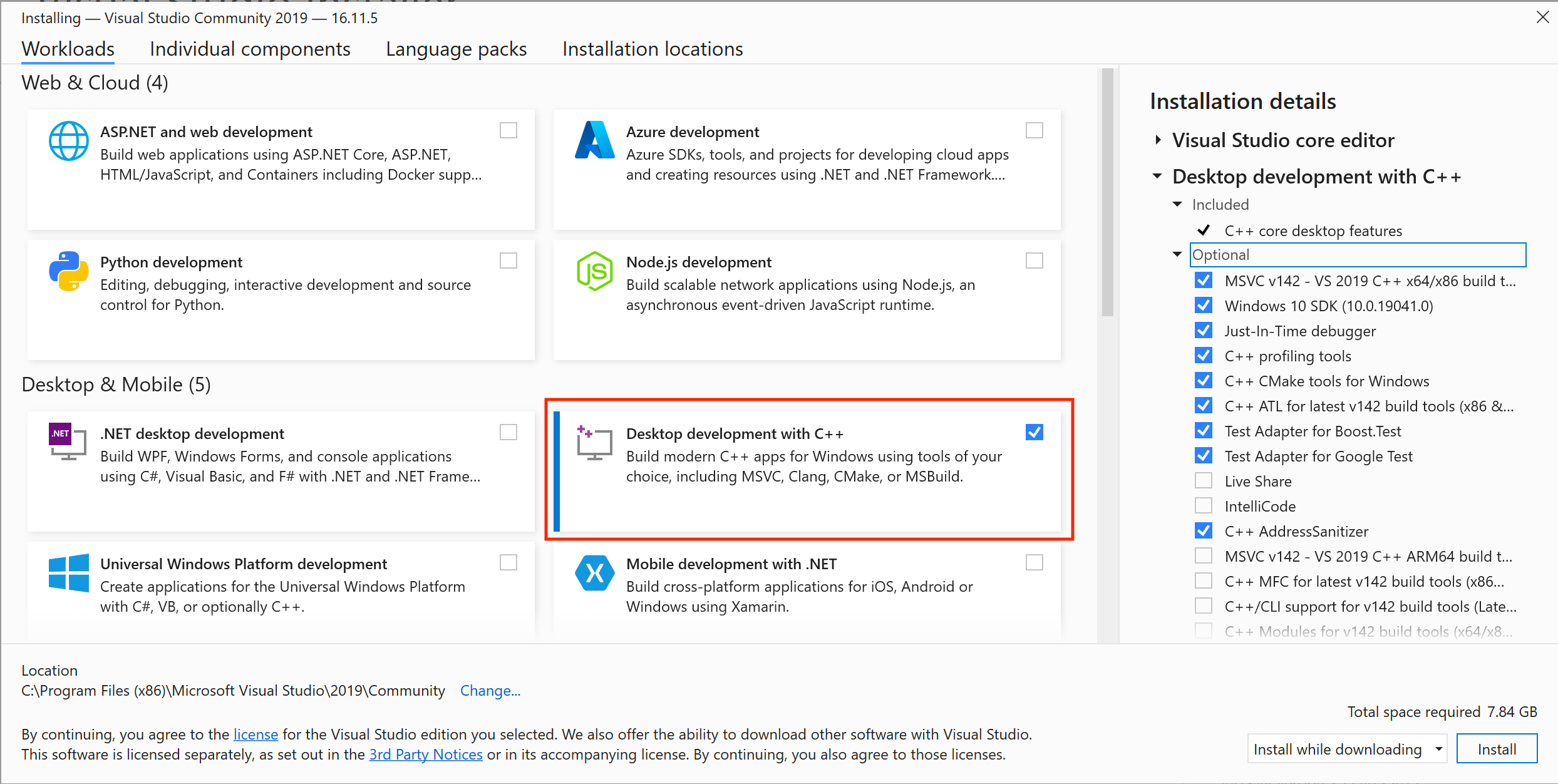
INFO
Visual Studio is ONLY used to get the compiler. Building QGroundControl is done using Qt Creator or cmake directly as outlined below.
Building using Qt Creator
Launch Qt Creator, select Open Project and select the CMakeLists.txt file.
On the Configure Project page it should default to the version of Qt you just installed using the instruction above. If not select that kit from the list and click Configure Project.
TIP
Don't forget to check boxes in case you want to build a Release instead of Debug, or check the other types. To create the installation file go to the "Deploy Settings" Tab, click in the menu button "Add Deploy Step", select "CMake Install" and as argument you must set at least
--config Release.Build using the "hammer" icon. After that, in order to deploy the build, use the "play" icon. Or use the menu Build on top for a detailed alternative.
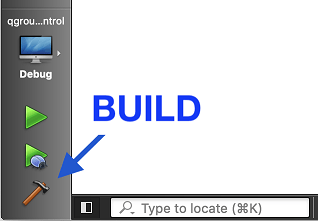
Build using CMake on CLI
Example commands to build a default QGC and run it afterwards:
Make sure you cloned the repository and updated the submodules before, see chapter Source Code above and switch into the repository folder:
shcd qgroundcontrolConfigure:
sh~/Qt/{{ qt_version }}/gcc_64/bin/qt-cmake -B build -G Ninja -DCMAKE_BUILD_TYPE=DebugChange the directory for
qt-cmaketo match your install location for Qt and the kit you want to use.Mac: To Sign/Notarize/Staple the QGC app bundle, add
-DQGC_MACOS_SIGN_WITH_IDENTITY=ONto the configure command line. During theinstallphase the following environment variables will need to be available:QGC_MACOS_SIGNING_IDENTITY- Signing identity for your Developer ID certificate which must be in the keychainQGC_MACOS_NOTARIZATION_USERNAME- Username for your Apple Developer AccountQGC_MACOS_NOTARIZATION_PASSWORD- App specific password for Notarization from your Apple Developer AccountQGC_MACOS_NOTARIZATION_TEAM_ID- Apple Developer Account Team ID
Build
shcmake --build build --config DebugRun the QGroundcontrol binary that was just built:
sh./build/Debug/QGroundControl
Vagrant
Vagrant can be used to build and run QGroundControl within a Linux virtual machine (the build can also be run on the host machine if it is compatible).
- Download and Install Vagrant
- From the root directory of the QGroundControl repository run
vagrant up - To use the graphical environment run
vagrant reload
Additional Build Notes for all Supported OS
- Parallel builds: For non Windows builds, you can use the
-j#option to run parellel builds. - If you get this error when running QGroundControl:
/usr/lib/x86_64-linux-gnu/libstdc++.so.6: version 'GLIBCXX_3.4.20' not found., you need to either update to the latest gcc, or install the latest libstdc++.6 using:sudo apt-get install libstdc++6. - Unit tests: To run the unit tests, build in
debugmode withQGC_UNITTEST_BUILDdefinition, and then copydeploy/qgroundcontrol-start.shscript into thedebugdirectory before running the tests.
Building QGC Installation Files
You can additionally create installation file(s) for QGroundControl as part of the normal build process.
sh
cmake --install . --config Release