Replay Flight Data
WARNING
This feature is intended primarily for autopilot developers/vehicle creators. It is only supported on desktop builds (Windows, Linux, Mac OS).
The Replay Flight Data feature allows users to replay a telemetry log, enabling review of past or problematic flights. The flight can be started, paused, stopped, restarted etc.
INFO
QGroundControl treats flight replay like an active connection. When you pause/stop playing, the ground station will report "Communication Lost" and wait for disconnection or for more messages.
To replay a flight:
Disconnect any active connections.
Select Application Settings > General > Fly View
Check Show Telemetry Log Replay Status Bar to toggle the flight replay bar at the bottom of the screen.
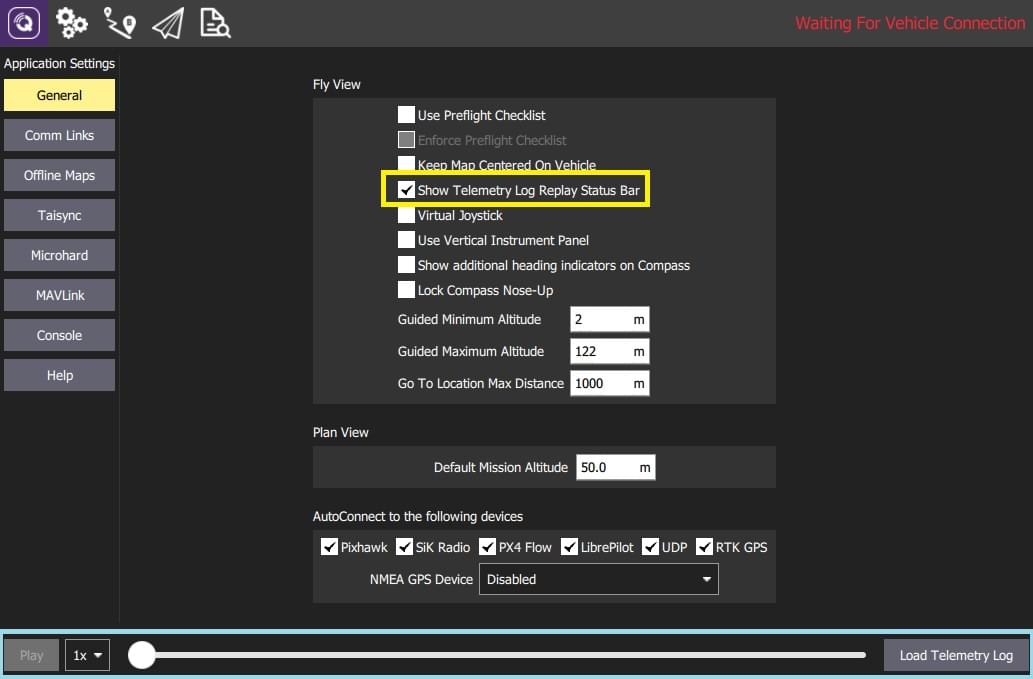
Select the Load Telemetry Log button in the bar to display a file selection dialog.
- Choose a log file to replay from the available telemetry logs.
- QGroundControl will immediately start playing the log.
When a log is loaded you can use the:
- Pause/Play button to pause and restart playing.
- Slider to drag to a new position in the log.
- Rate selector to choose the playback speed.
To stop replay (i.e. to load a new file to replay), first pause the flight, and then select Disconnect (when it appears). After disconnecting, the Load Telemetry Log button will be displayed.
TIP
You can inspect the running replay in more detail using the MAVLink Inspector.